Make accessibility call
Accessibility call gives users more walking time by keeping the elevator doors open longer and provides voice guidance for individual needs.
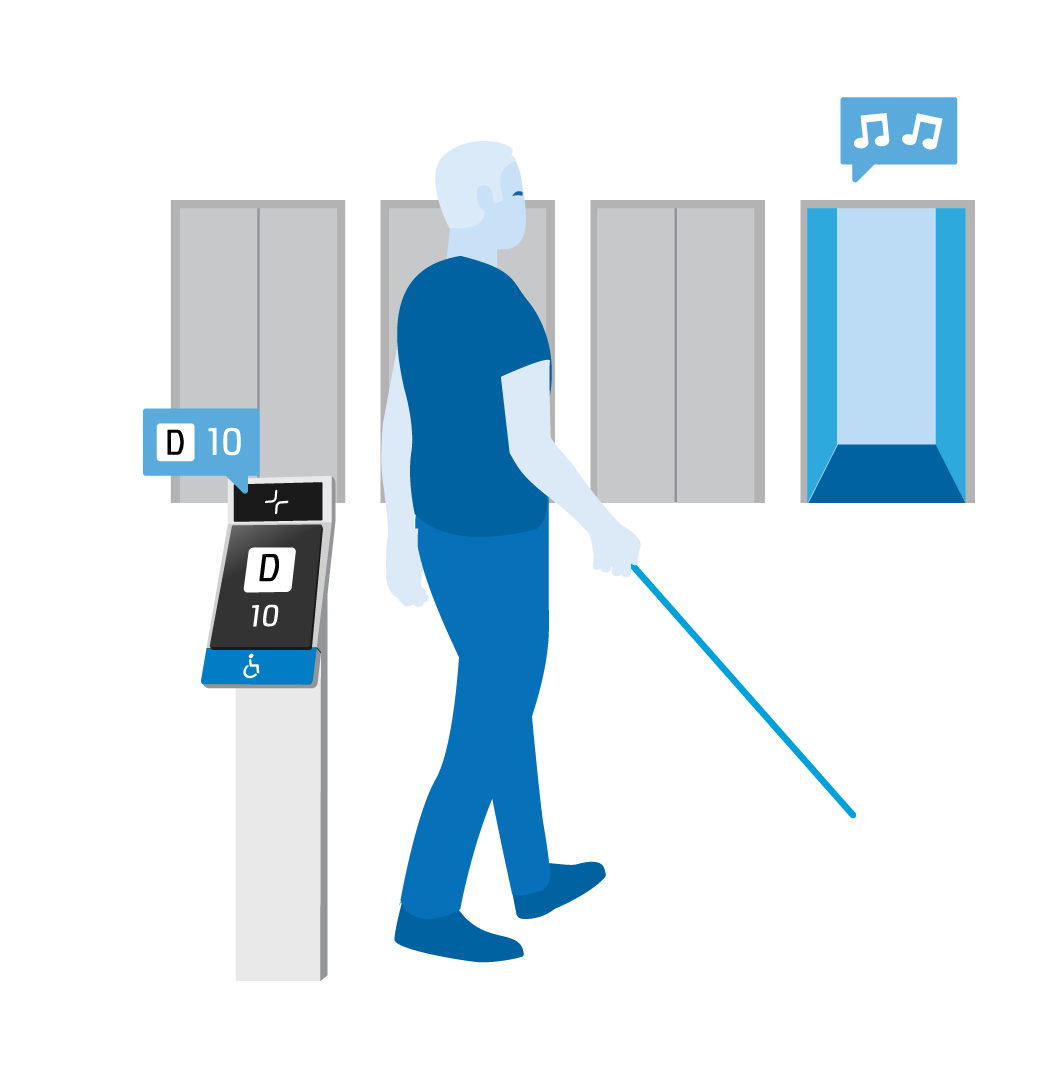
Figure: Using accessibility call
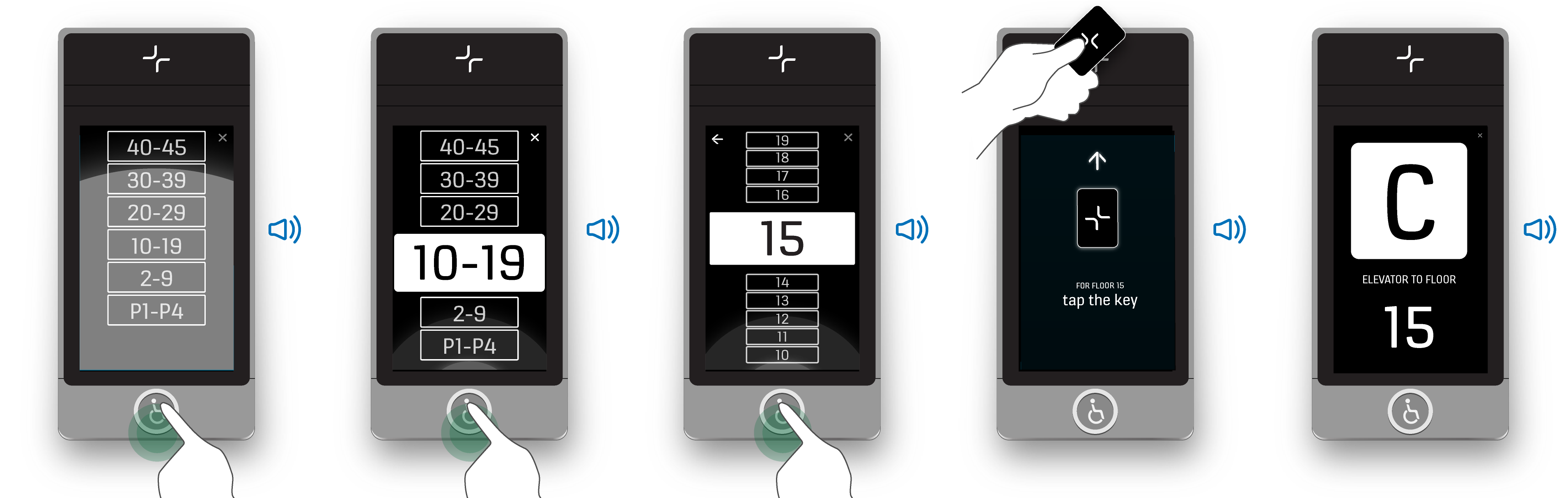
-
1.Press the accessibility call button on the destination operating panel (DOP).
The DOP announces “Select floor group by pressing again” and begins to announce the floor groups. -
2.Press the accessibility call button when your floor group is announced.
The DOP announces “Select floor by pressing again” and begins to announce the floors. -
3.Press the accessibility call button when your destination floor is announced.
-
4.Swipe the access card on the access reader, if prompted.
-
5.Take the assigned elevator to your destination floor.
The DOP gives audio guidance on which elevator to use.














