Open PIN pad
Access to some elevator features is restricted by a PIN code. There are different ways to access the PIN pad on a destination operating panel (DOP), depending on the DOP user interface in your building.
Access PIN pad from footer
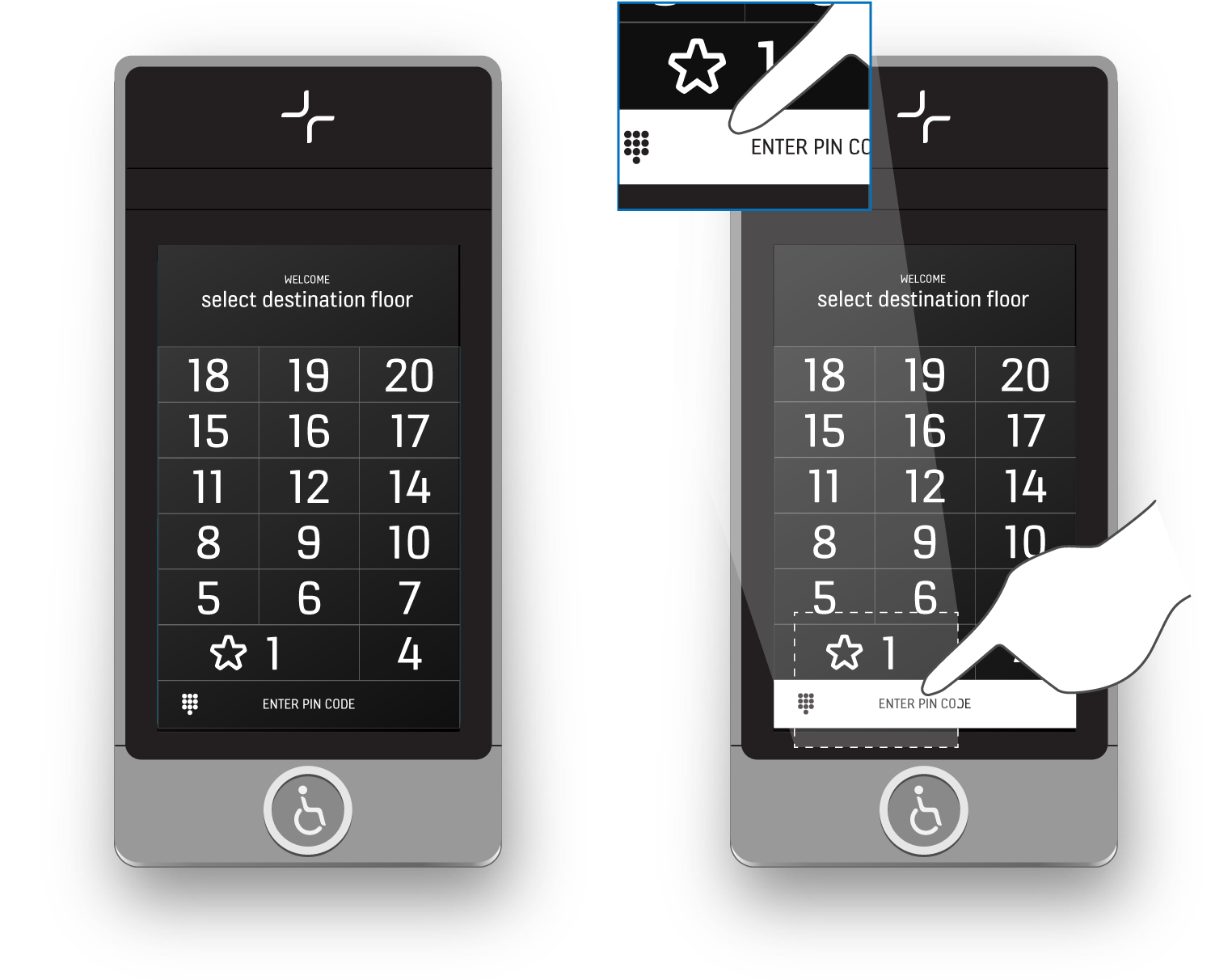
-
1.Select ENTER PIN CODE to access the PIN pad.
Access PIN pad from button in header
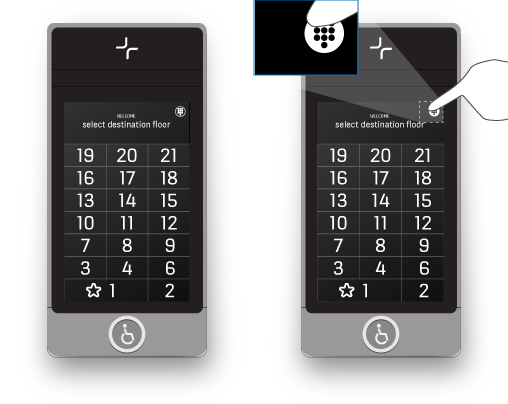
-
1.Select the PIN pad icon in the header to access the PIN pad.
Access PIN pad from header
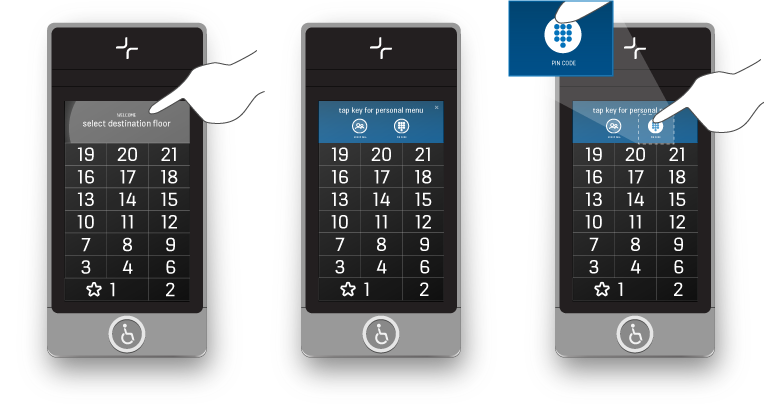
-
1.Press the header area.
-
2.Select PIN CODE to access the PIN pad.
Access PIN pad from personal menu with access card
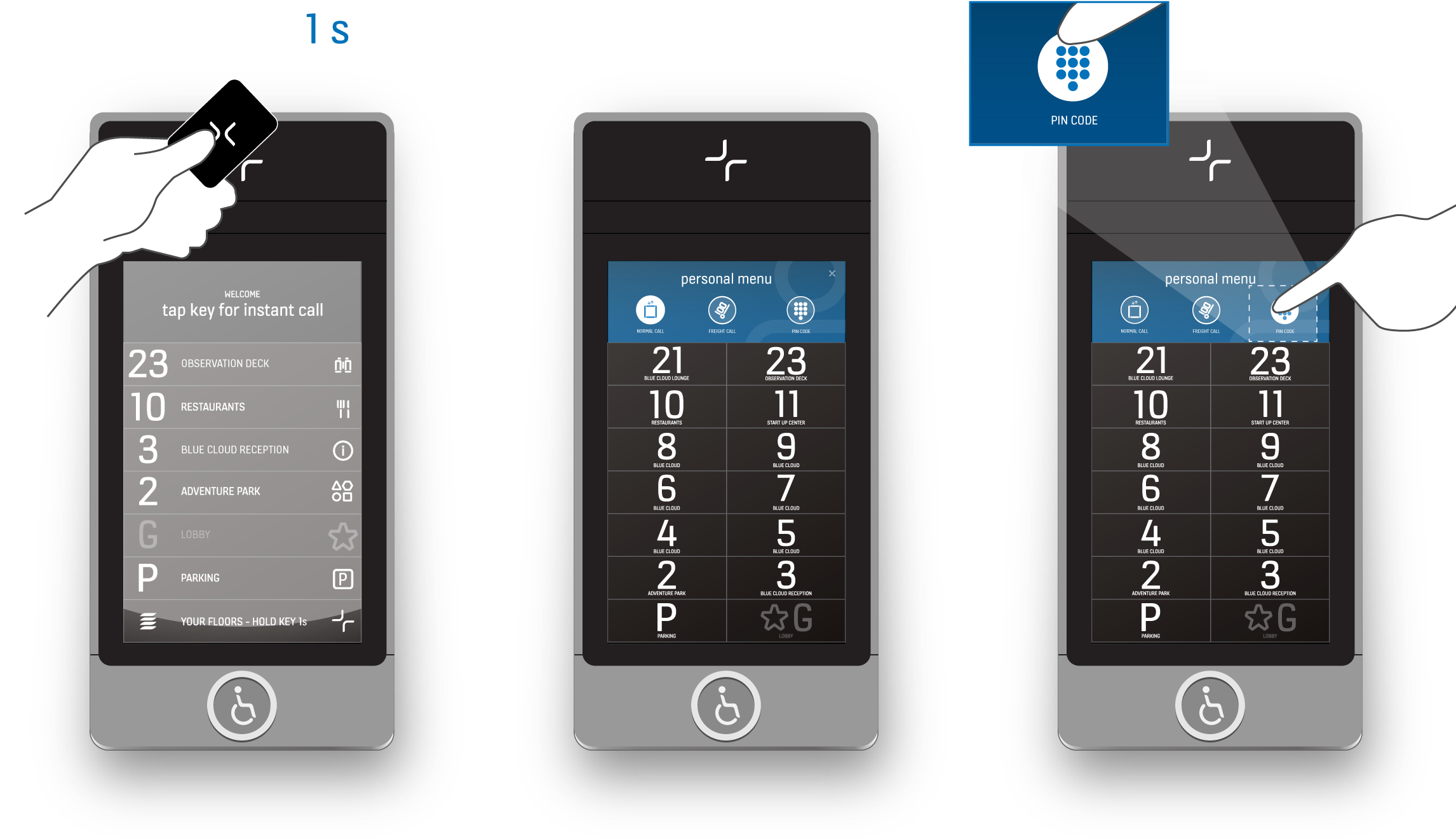
-
1.Swipe your access card on the access reader on the DOP using long swipe (more than 1 second).
-
2.Select PIN CODE to access the PIN pad.














