How to register to KONE Office Flow app
How to register to the KONE Office Flow app with an Android or an iOS device
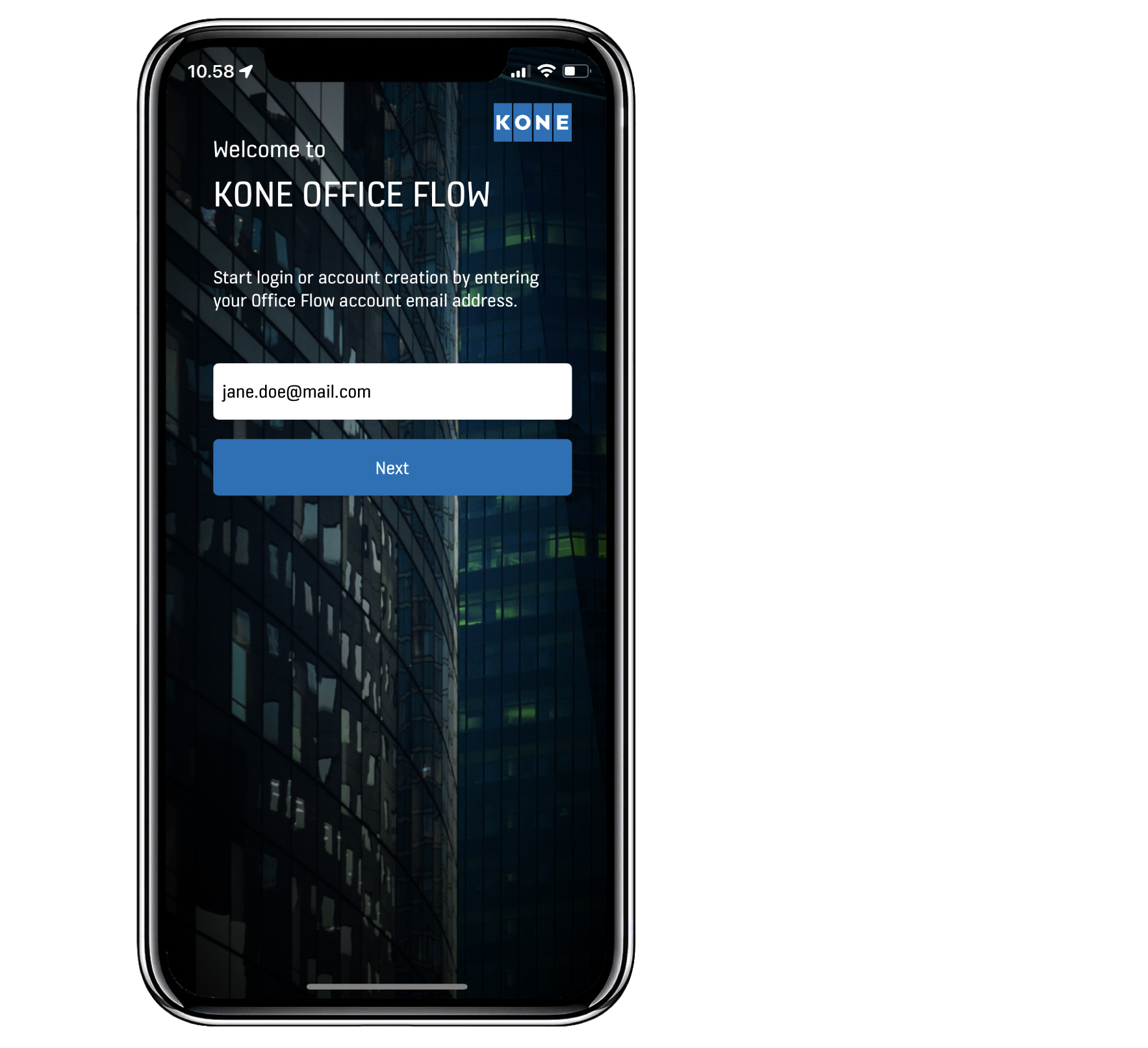
-
1Enter email: Once you have installed and opened the application, you are asked to enter your email address. Make sure to enter the same email address to which you received the original KONE Office Flow invitation.
-
iNote: A possible "Not able to validate" message means that you do not have an invitation to the KONE Office Flow solution. Please contact your facility manager, as they need to enable KONE Office Flow for you.
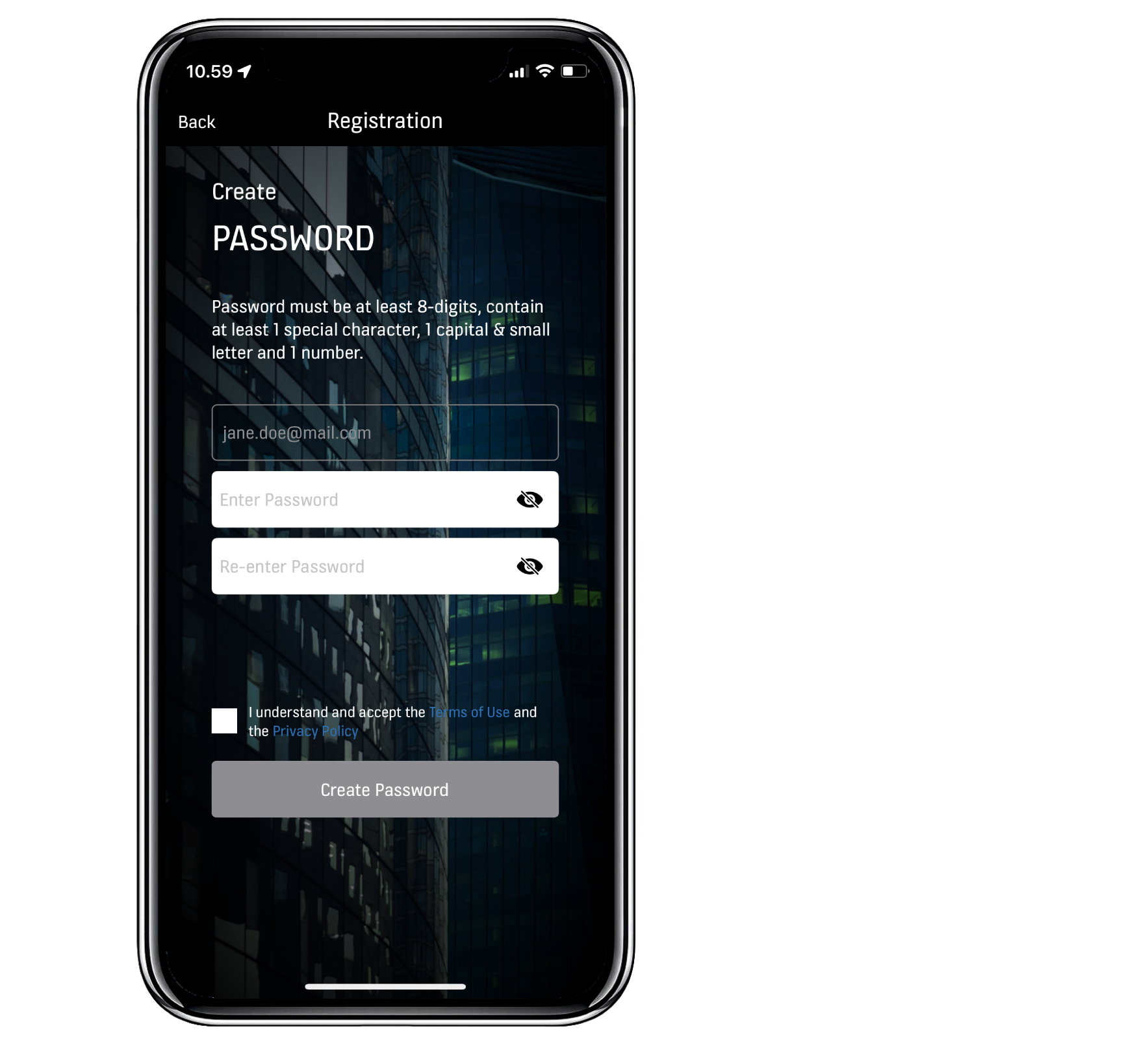
-
2Create password: Next you are asked to create a password for your account and to read and accept the Terms of Use and Privacy Policy. Select "Create Password" to continue.
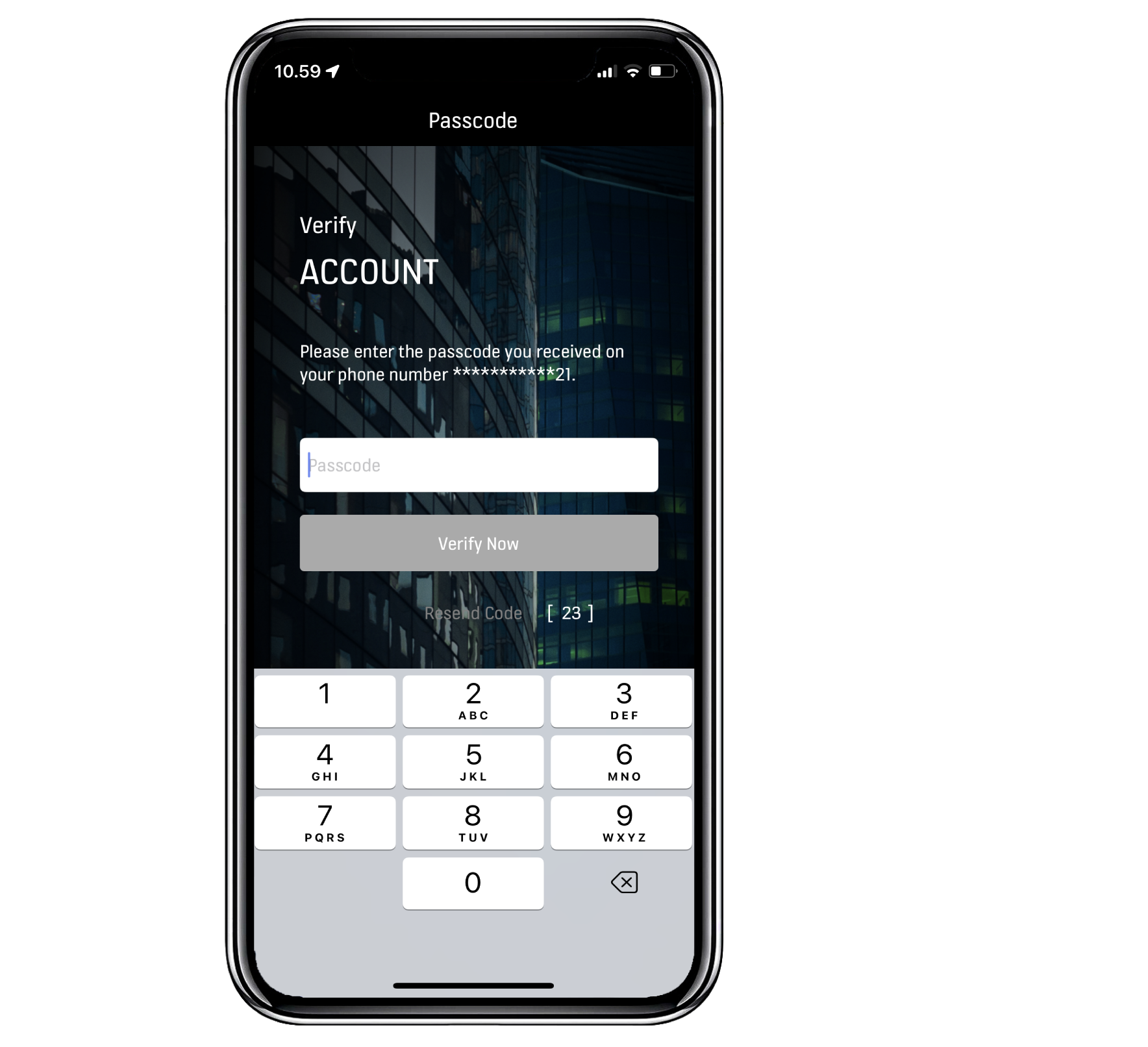
-
3Verify Account: After this, you must verify your account by entering a 6-digit number that will be sent to you via SMS or email. Once you have successfully entered the code, the button below turns blue. Select the blue "Verify Now" to finish the registration.
-
iNote: Your phone number has been entered into the building's access control system by the facility manager and is automatically retrieved from there along with your name and email address.
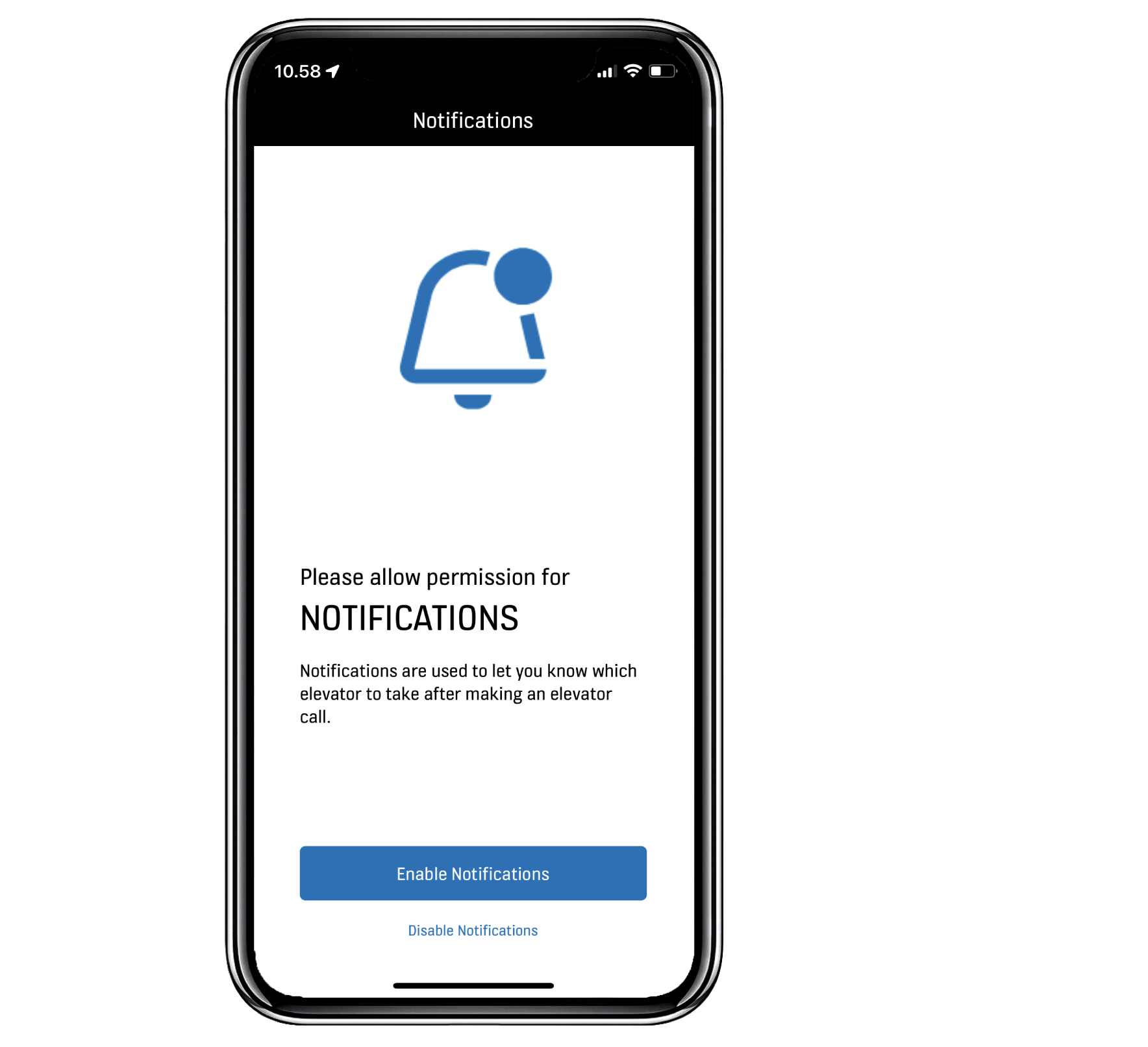
-
4Notification permission on iOS: Select "Enable Notifications" to allow notifications.
-
iNotifications must be enabled for the system to tell you which elevator to take, in case you move the app to the background before seeing your allocated elevator. These are the only notifications the app will send you.
Now you are ready to start onboarding and using KONE Office Flow application daily, welcome!














